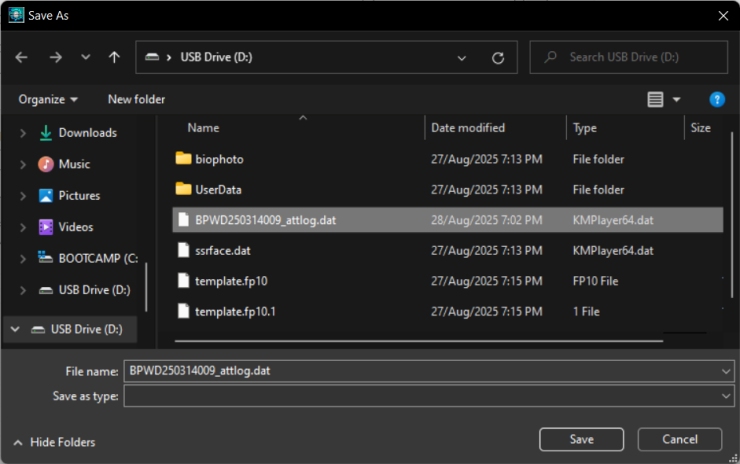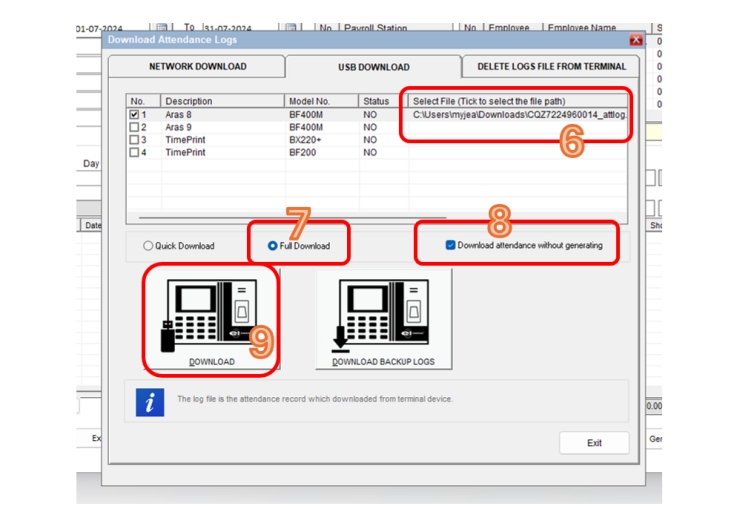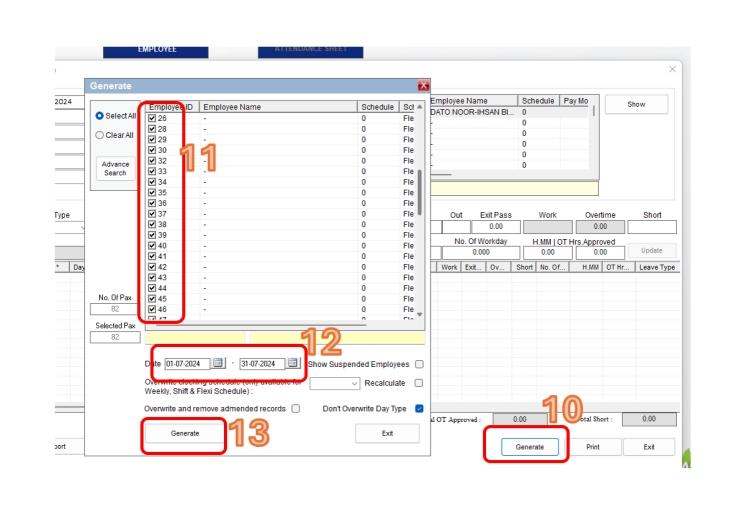download from device to usb
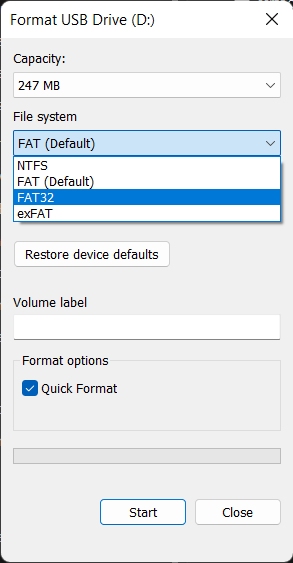
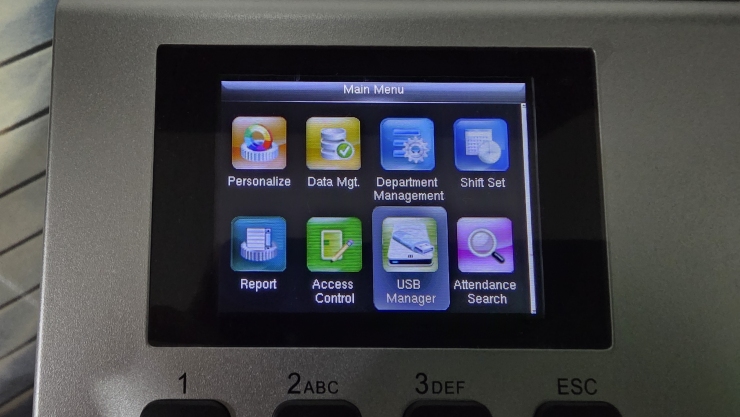
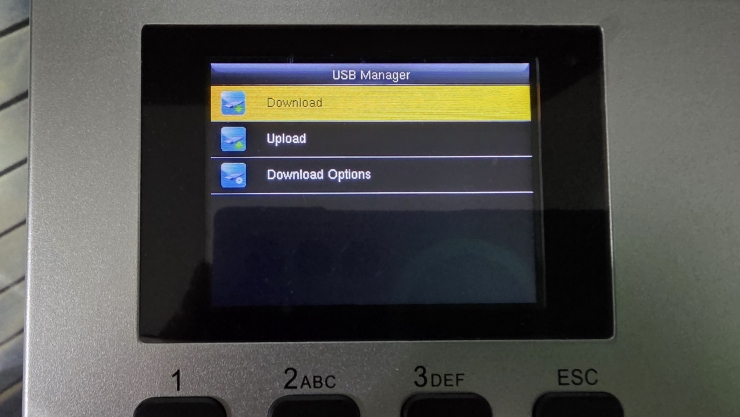
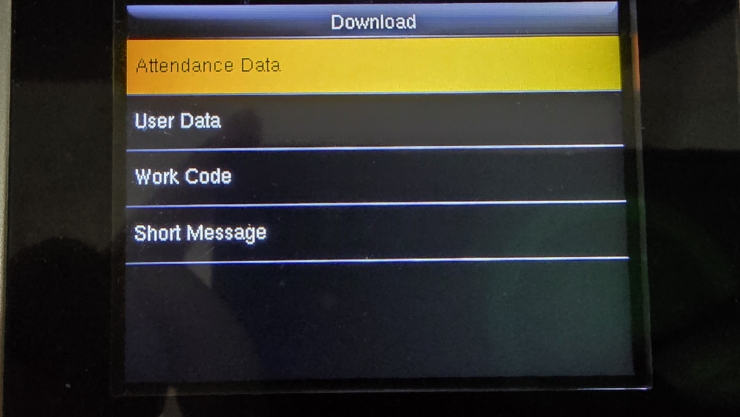
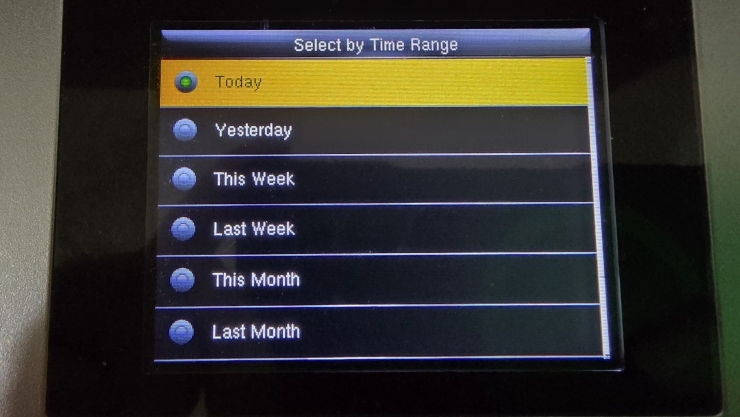
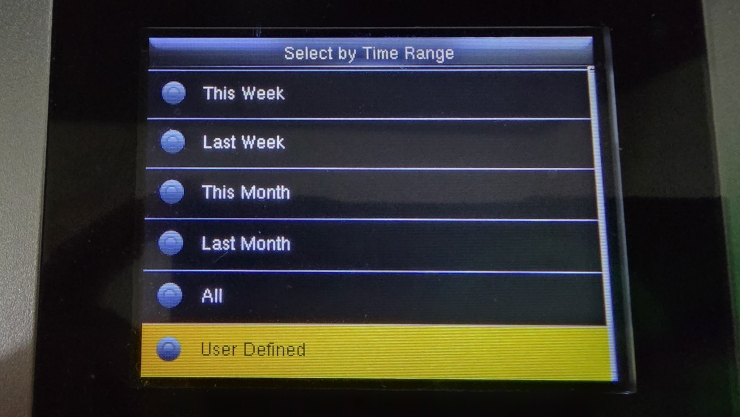
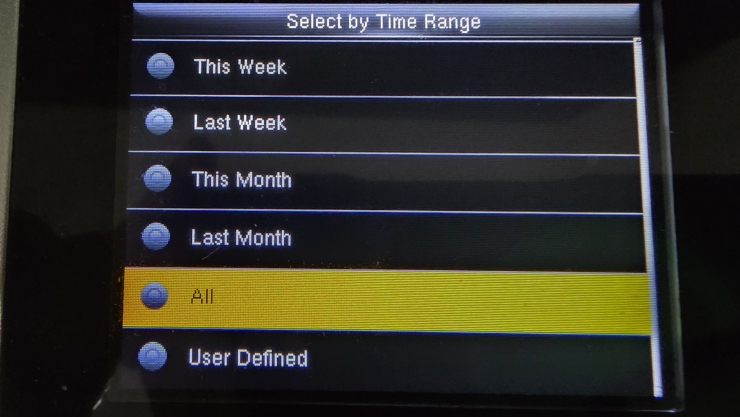
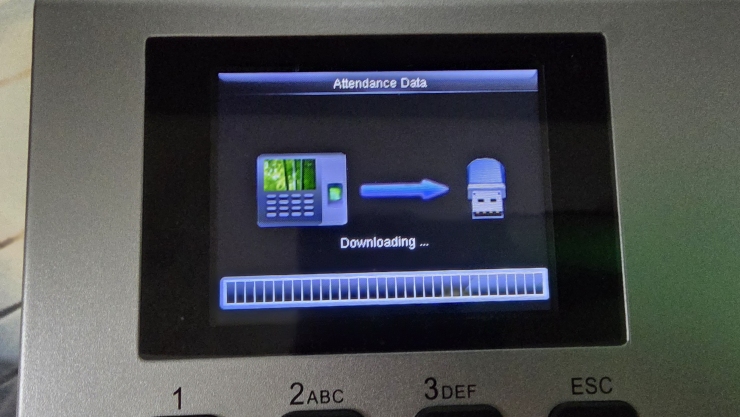
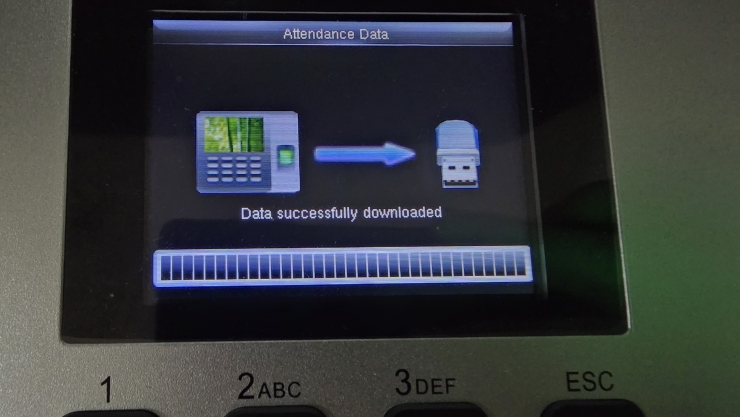

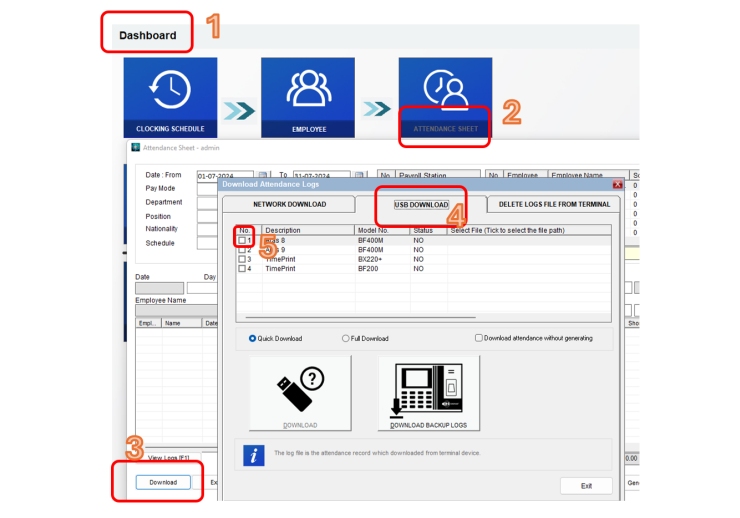
After checking the box, please locate the attendance file that you have downloaded from the terminal.
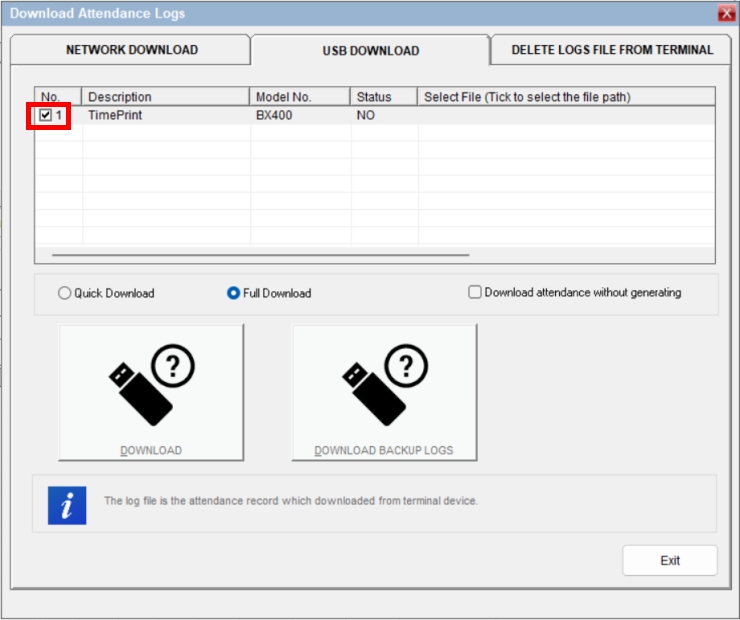
The filename contains of Serial Number of the device. Please take a look at the example below. Press Save to select the file.