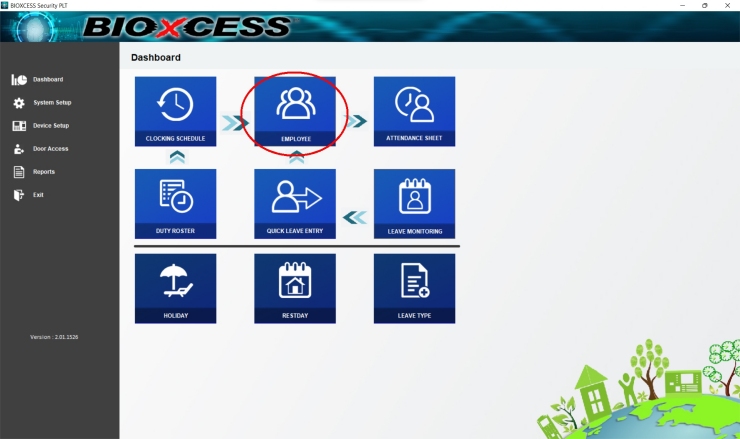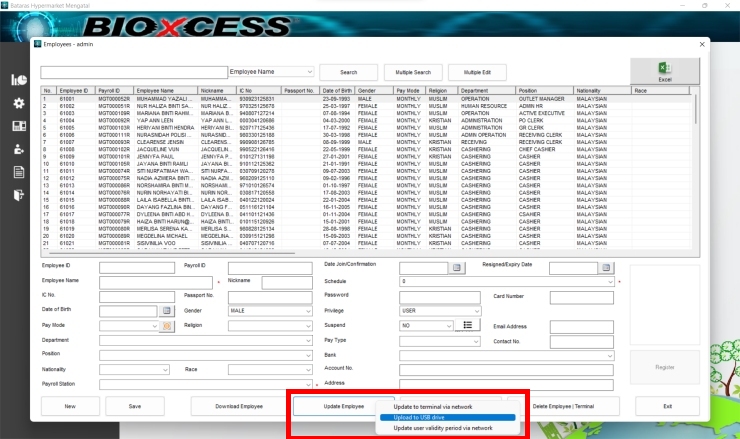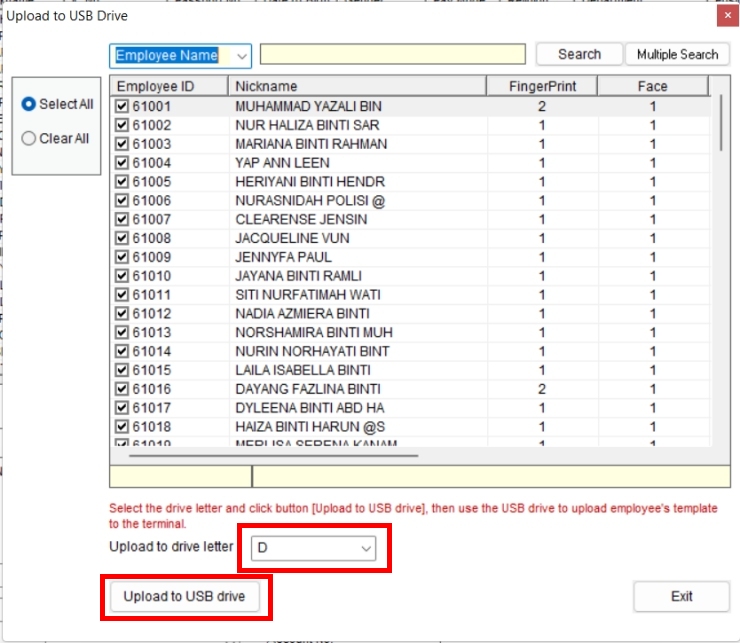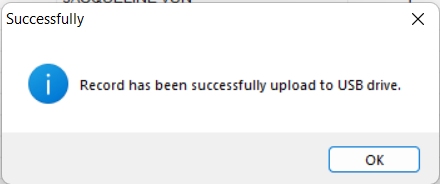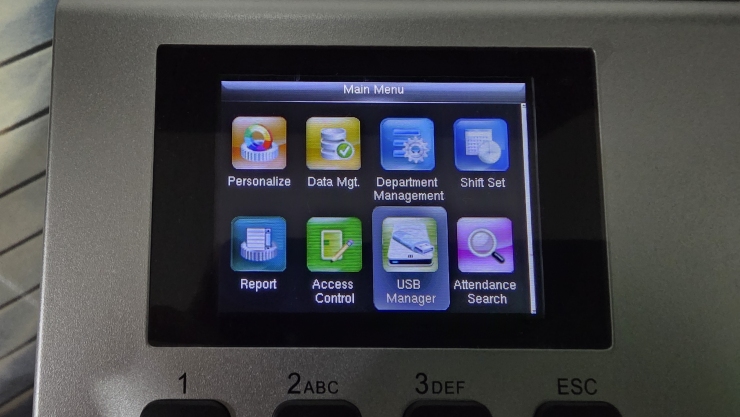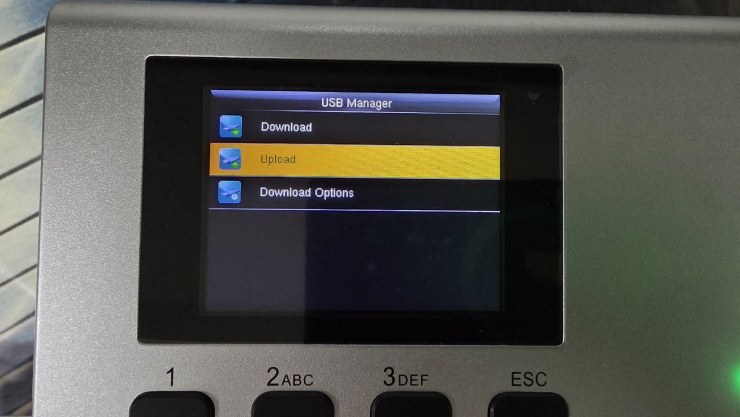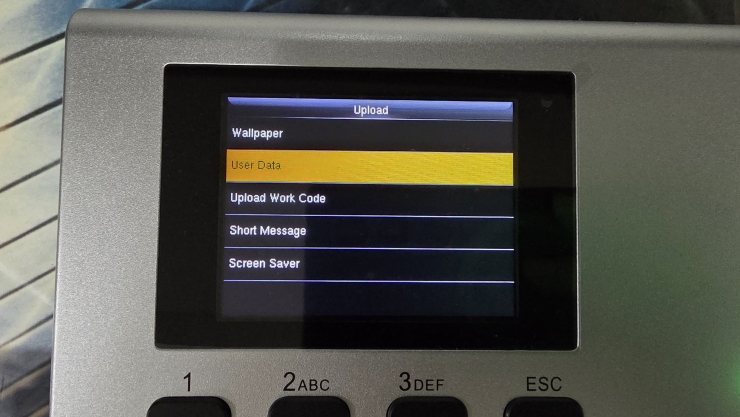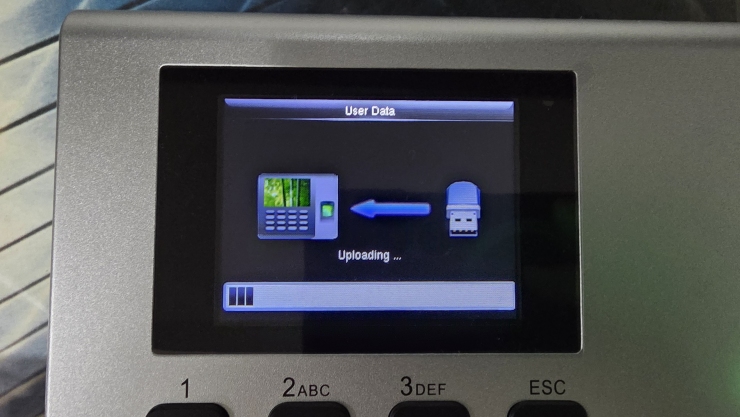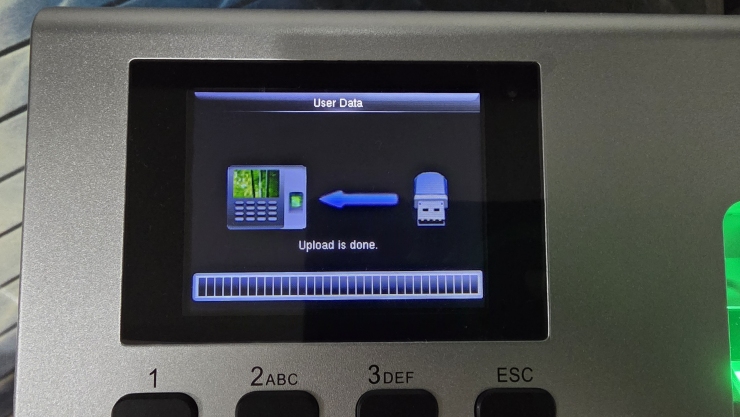When multiple devices are installed at your premises, you can designate one device as the Enrollment Device to register users. After enrollment is completed on this device, you can download and upload the templates to all other devices via USB.
download from device to usb
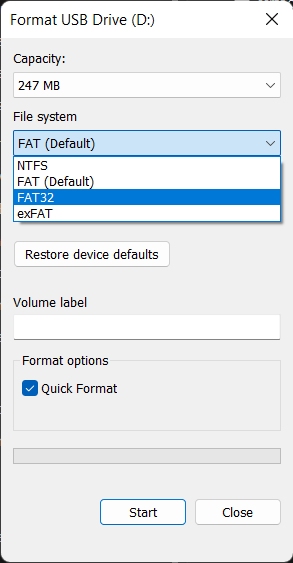
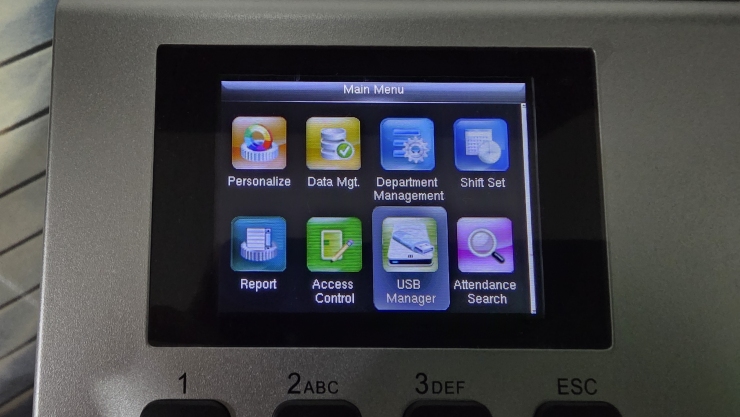
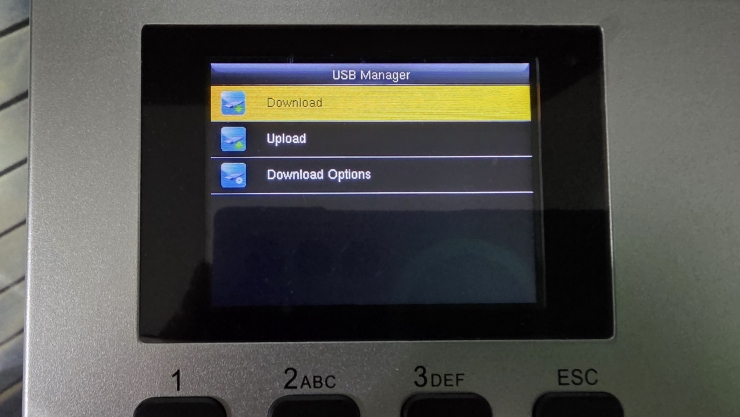
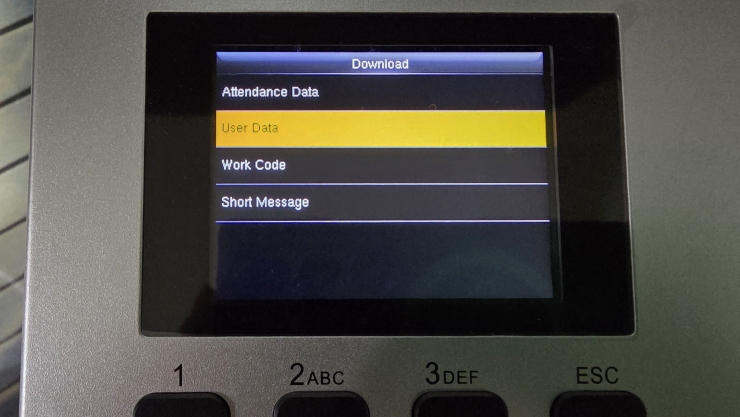
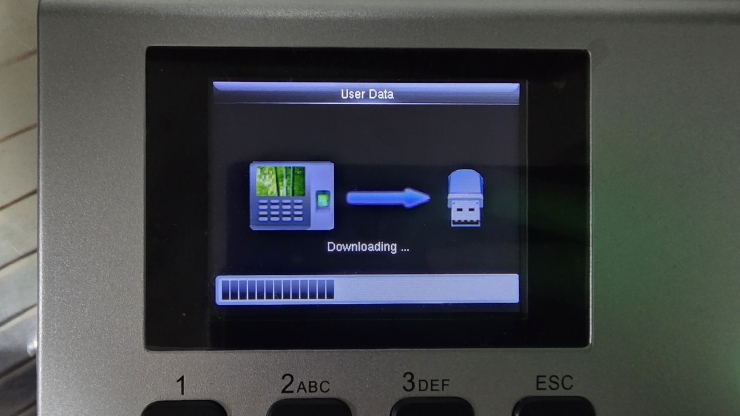
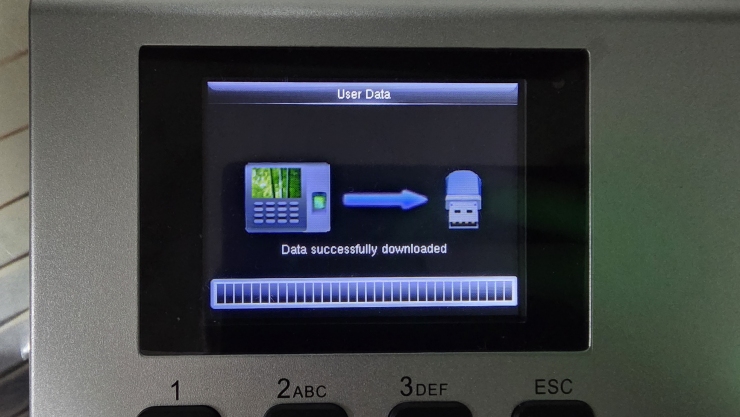

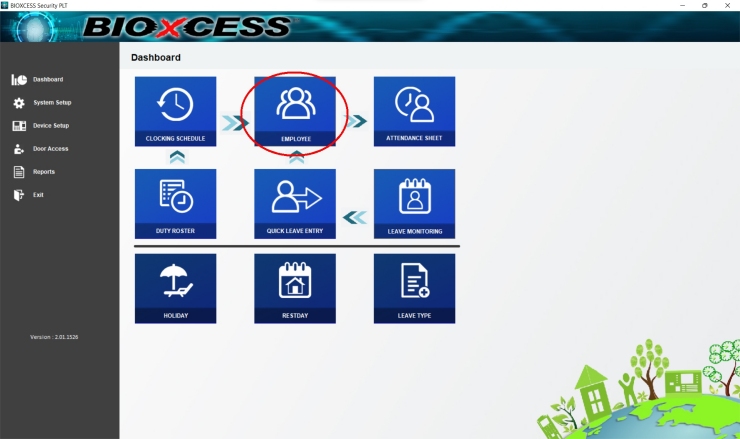
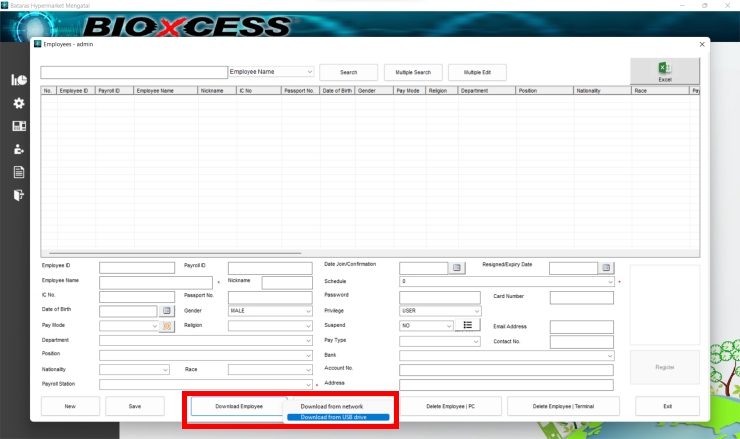
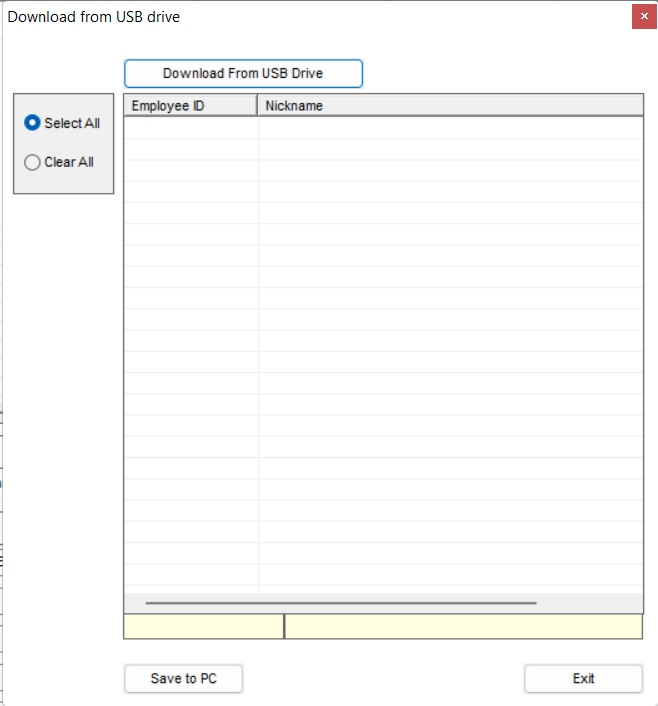

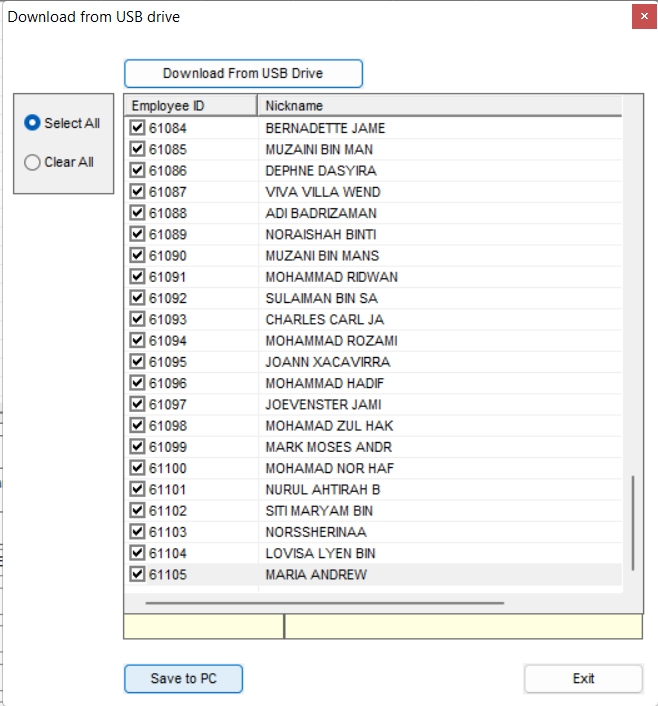
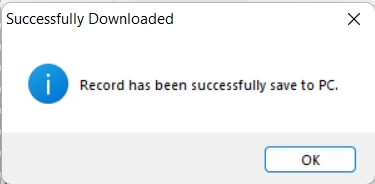
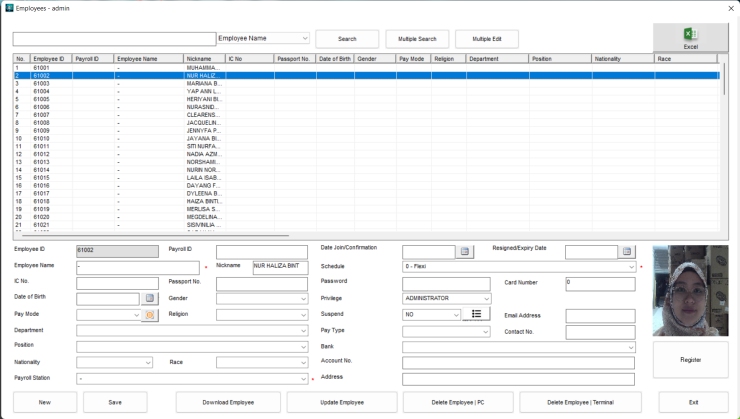
Upload from BIOXCESS TA to DEVICE