Software Installation
* Must turn off Antivirus and Windows Security
* Set exclusion at Antivirus and Windows Security
Software Login
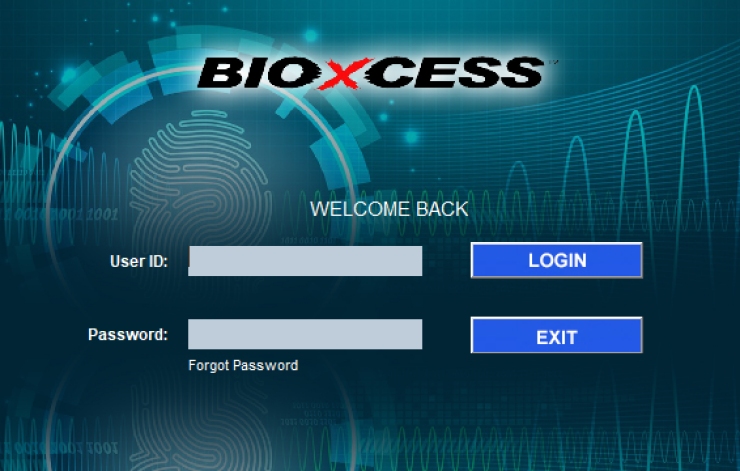
Add Devices
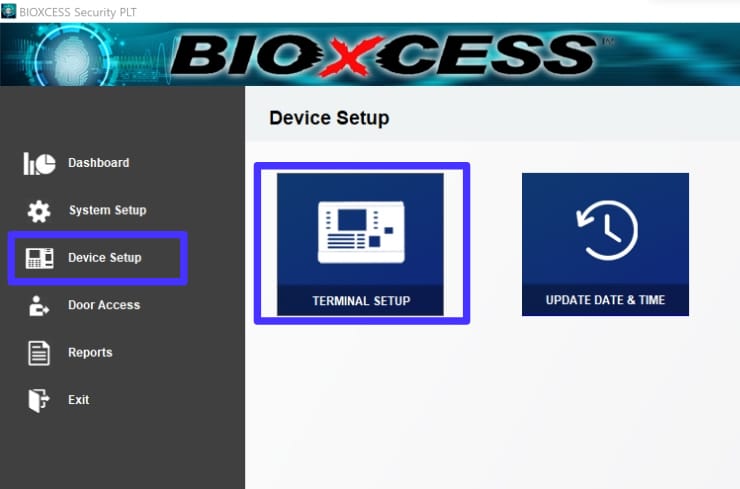
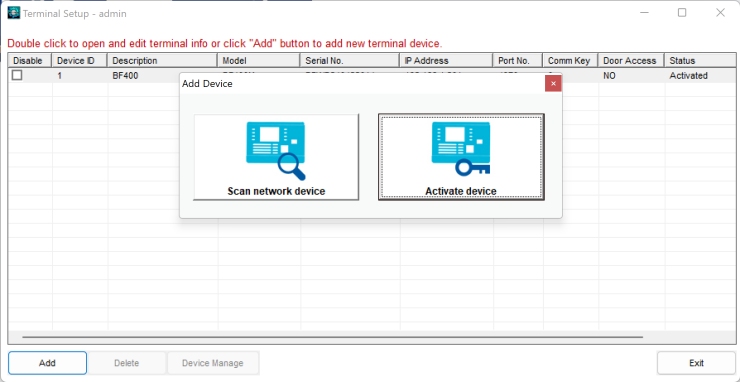
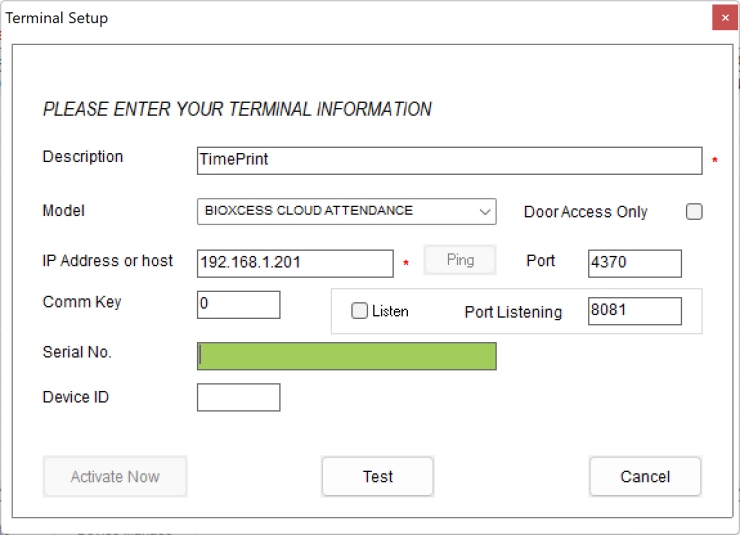
* For users who download attendance data via thumb drive and have more than one device, please ensure that the Device ID set on each device matches the ID set in the software.
* This consistency allows the system to accurately identify the device location based on its ID. You can assign or tag the Device ID directly on the device by navigating to: Menu -> Comm -> PC Connection -> Device ID
